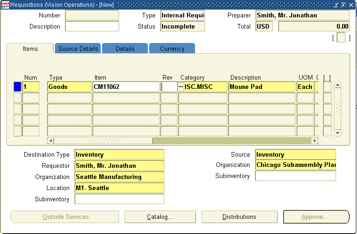Oracle e-business INTERNAL SALES ORDERS : CREATION TO RECEIPT CYCLE
Oracle Apps R12 OPM, SCM, INV, Procurement, OM Modules Functional and Technical Solution by Razaul Karim Reza
Translate
Monday, January 25, 2021
Sunday, July 19, 2020
Oracle Process Manufacturing FORMULA Query
b.organization_id,decode(b.line_type,-1,'Ingredient','Product') Type
from FM_FORM_MST a,FM_MATL_DTL b,mtl_system_items c
where a.formula_id=b.FORMULA_ID
and b.ORGANIZATION_ID=:your_Org_id
and a.FORMULA_CLASS = 'PKG'
---and a.FORMULA_CLASS<>'COSTING'
and b.INVENTORY_ITEM_ID=c.inventory_item_id
and b.ORGANIZATION_ID=c.organization_id
order by a.FORMULA_ID
Select b.RECIPE_DESCRIPTION,a.RECIPE_VALIDITY_RULE_ID,c.INVENTORY_ITEM_ID,d.description,decode(c.line_type,-1,'Ingredient','Product') Type,
sum(e.TRANSACTION_QUANTITY) quantity
from apps.GME_BATCH_HEADER a,apps.gmd_recipes b,gmd_recipe_validity_rules grr,apps.gme_material_details c,
apps.mtl_system_items d,apps.mtl_material_transactions e
where a.FORMULA_ID=b.FORMULA_ID
and a.ROUTING_ID=b.ROUTING_ID
and a.RECIPE_VALIDITY_RULE_ID=grr.RECIPE_VALIDITY_RULE_ID
and grr.RECIPE_ID=b.recipe_id
and a.BATCH_ID=c.BATCH_ID
and a.ORGANIZATION_ID=c.ORGANIZATION_ID
and c.INVENTORY_ITEM_ID=d.INVENTORY_ITEM_ID
and c.ORGANIZATION_ID=d.organization_id
and a.batch_id=e.TRANSACTION_SOURCE_ID
and a.ORGANIZATION_ID=e.ORGANIZATION_ID
and c.INVENTORY_ITEM_ID=e.INVENTORY_ITEM_ID
and a.batch_no in (select batch_no from apps.GME_BATCH_HEADER where trunc(plan_start_date) between :from_date and :to_date)
and a.ORGANIZATION_ID=:your_org_id
and trunc(e.transaction_date) between :from_date and :to_date
group by b.RECIPE_DESCRIPTION,a.RECIPE_VALIDITY_RULE_ID,c.INVENTORY_ITEM_ID,d.description,c.line_type
order by RECIPE_DESCRIPTION
sum(e.TRANSACTION_QUANTITY) quantity
from apps.GME_BATCH_HEADER a,apps.gmd_recipes b,gmd_recipe_validity_rules grr,apps.gme_material_details
c,apps.mtl_system_items d,apps.mtl_material_transactions e
where a.FORMULA_ID=b.FORMULA_ID
and a.ROUTING_ID=b.ROUTING_ID
and a.RECIPE_VALIDITY_RULE_ID=grr.RECIPE_VALIDITY_RULE_ID
and grr.RECIPE_ID=b.recipe_id
and a.BATCH_ID=c.BATCH_ID
and a.ORGANIZATION_ID=c.ORGANIZATION_ID
and c.INVENTORY_ITEM_ID=d.INVENTORY_ITEM_ID
and c.ORGANIZATION_ID=d.organization_id
and a.batch_id=e.TRANSACTION_SOURCE_ID
and a.ORGANIZATION_ID=e.ORGANIZATION_ID
and c.INVENTORY_ITEM_ID=e.INVENTORY_ITEM_ID
and a.batch_no in (select batch_no from apps.GME_BATCH_HEADER where trunc(plan_start_date) between :from_date and :to_date)
and a.ORGANIZATION_ID=:your_org_id
and trunc(e.transaction_date) between :from_date and :to_date
group by b.RECIPE_DESCRIPTION,a.RECIPE_VALIDITY_RULE_ID,c.INVENTORY_ITEM_ID,d.description,c.line_type
order by RECIPE_DESCRIPTION
sum(e.TRANSACTION_QUANTITY) quantity
Oracle Process Manufacturing Query:
select a.FORMULA_ID,a.formula_no,a.FORMULA_DESC1,b.INVENTORY_ITEM_ID,c.description,
b.organization_id,decode(b.line_type,-1,'Ingredient','Product') Type
from FM_FORM_MST a,FM_MATL_DTL b,mtl_system_items c
where a.formula_id=b.FORMULA_ID
and b.ORGANIZATION_ID=:your_Org_id
and a.FORMULA_CLASS = 'PKG'
---and a.FORMULA_CLASS<>'COSTING'
and b.INVENTORY_ITEM_ID=c.inventory_item_id
and b.ORGANIZATION_ID=c.organization_id
order by a.FORMULA_ID
from apps.GME_BATCH_HEADER a,apps.gmd_recipes b,gmd_recipe_validity_rules grr,apps.gme_material_details c,
apps.mtl_system_items d,apps.mtl_material_transactions e
where a.FORMULA_ID=b.FORMULA_ID
and a.ROUTING_ID=b.ROUTING_ID
and a.RECIPE_VALIDITY_RULE_ID=grr.RECIPE_VALIDITY_RULE_ID
and grr.RECIPE_ID=b.recipe_id
and a.BATCH_ID=c.BATCH_ID
and a.ORGANIZATION_ID=c.ORGANIZATION_ID
and c.INVENTORY_ITEM_ID=d.INVENTORY_ITEM_ID
and c.ORGANIZATION_ID=d.organization_id
and a.batch_id=e.TRANSACTION_SOURCE_ID
and a.ORGANIZATION_ID=e.ORGANIZATION_ID
and c.INVENTORY_ITEM_ID=e.INVENTORY_ITEM_ID
and a.batch_no in (select batch_no from apps.GME_BATCH_HEADER where trunc(plan_start_date) between :from_date and :to_date)
and a.ORGANIZATION_ID=:your_org_id
and trunc(e.transaction_date) between :from_date and :to_date
group by b.RECIPE_DESCRIPTION,a.RECIPE_VALIDITY_RULE_ID,c.INVENTORY_ITEM_ID,d.description,c.line_type
order by RECIPE_DESCRIPTION
ORACLE APPLICATION OPM INTERVIEW QUESTIONS R12
1) What are the different types of manufacturing processes? And what are the primary differences between them? OR Explain Process Manufacturing v/s Discrete manufacturing?
Discrete Manufacturing is the production of distinct items that use bills of material and routings to determine costs and lead times. Eg: Car manufacturing, Computer Manufacturing etc you get all the parts and assemble them.
OPM on the other hand caters to capabilities to allow for multiple units of measure because the flexibility in batch production is required in process industries. e.g Chemical Industries, food processing etc. This involves complex internal processes and need a high level of control.
Eg: You mix x kgs of sugar and n litres of milk, you get a sweet as the output. This can be in kilos, litres or smaller units. If you do not allow the water to evaporate the output will be a liquid, if you heat longer the output will be a burfi.
OPM on the other hand caters to capabilities to allow for multiple units of measure because the flexibility in batch production is required in process industries. e.g Chemical Industries, food processing etc. This involves complex internal processes and need a high level of control.
Eg: You mix x kgs of sugar and n litres of milk, you get a sweet as the output. This can be in kilos, litres or smaller units. If you do not allow the water to evaporate the output will be a liquid, if you heat longer the output will be a burfi.
What is the difference between the two?
1)ODM uses BOM (Bill of Materials), OPM uses formulas and Recipes
2)UOM will vary depending on the material used in OPM but in ODM UOM will be each or unit
3)ODM assembles or builds things, OPM mixes , blends and transforms or converts.
4)OPM is driven by item attributes and ODM is driven by part number
2)UOM will vary depending on the material used in OPM but in ODM UOM will be each or unit
3)ODM assembles or builds things, OPM mixes , blends and transforms or converts.
4)OPM is driven by item attributes and ODM is driven by part number
Oracle Process Manufacturing – OPM.
It the entire product lifecycle for recipe-based manufacturing, from new product development, recipe
management and production, to cost, quality, and regulatory management. It enables you to formulate products to individual customer specifications, manage variability, optimize capacity, and drive continuous process improvement
2) What are the modules that come under oracle’s OPM solution?
Answer: OPM includes OPM Process Planning, Product Development(which includes Formula,Recipe,Quality), Production, Financials(Costing,MAC), Logistics, Regulatory Management etc.
These are products which come under this umbrella..
· OPM Cost Management
· OPM Formula Management
· OPM Intelligence
· OPM Inventory Management
· OPM Laboratory Management
· OPM Master Production Scheduling
· OPM Material Requirements Planning
· OPM Production Management
· OPM Purchasing Management
· OPM Quality Management
· OPM Capacity
· OPM Sales Management
· Oracle Financial
3) Name and explain frequently used terms in Oracle Process Manufacturing?
Answer:
4) Name some important tables used in OPM? ORWhich tables stores the formula information?
------------------------------------------------------------------------
Answer:
1) select a.FORMULA_ID,a.formula_no,a.FORMULA_DESC1,b.INVENTORY_ITEM_ID,c.description,b.organization_id,decode(b.line_type,-1,’Ingredient’,’Product’) Type
from FM_FORM_MST a,FM_MATL_DTL b,mtl_system_items c
where a.formula_id=b.FORMULA_ID
and b.ORGANIZATION_ID=:your_Org_id
and a.FORMULA_CLASS<>’COSTING’
and b.INVENTORY_ITEM_ID=c.inventory_item_id
and b.ORGANIZATION_ID=c.organization_id
order by a.FORMULA_ID
from FM_FORM_MST a,FM_MATL_DTL b,mtl_system_items c
where a.formula_id=b.FORMULA_ID
and b.ORGANIZATION_ID=:your_Org_id
and a.FORMULA_CLASS<>’COSTING’
and b.INVENTORY_ITEM_ID=c.inventory_item_id
and b.ORGANIZATION_ID=c.organization_id
order by a.FORMULA_ID
from FM_FORM_MST a,FM_MATL_DTL b,mtl_system_items c
where a.formula_id=b.FORMULA_ID
and b.ORGANIZATION_ID=:your_Org_id
and a.FORMULA_CLASS<>’COSTING’
and b.INVENTORY_ITEM_ID=c.inventory_item_id
and b.ORGANIZATION_ID=c.organization_id
order by a.FORMULA_ID
2) Select b.RECIPE_DESCRIPTION,a.RECIPE_VALIDITY_RULE_ID,c.INVENTORY_ITEM_ID,d.description,decode(c.line_type,-1,’Ingredient’,’Product’) Type,
sum(e.TRANSACTION_QUANTITY) quantity
from apps.GME_BATCH_HEADER a,apps.gmd_recipes b,gmd_recipe_validity_rules grr,apps.gme_material_details c,apps.mtl_system_items d,apps.mtl_material_transactions e
where a.FORMULA_ID=b.FORMULA_ID
and a.ROUTING_ID=b.ROUTING_ID
and a.RECIPE_VALIDITY_RULE_ID=grr.RECIPE_VALIDITY_RULE_ID
and grr.RECIPE_ID=b.recipe_id
and a.BATCH_ID=c.BATCH_ID
and a.ORGANIZATION_ID=c.ORGANIZATION_ID
and c.INVENTORY_ITEM_ID=d.INVENTORY_ITEM_ID
and c.ORGANIZATION_ID=d.organization_id
and a.batch_id=e.TRANSACTION_SOURCE_ID
and a.ORGANIZATION_ID=e.ORGANIZATION_ID
and c.INVENTORY_ITEM_ID=e.INVENTORY_ITEM_ID
and a.batch_no in (select batch_no from apps.GME_BATCH_HEADER where trunc(plan_start_date) between :from_date and :to_date)
and a.ORGANIZATION_ID=:your_org_id
and trunc(e.transaction_date) between :from_date and :to_date
group by b.RECIPE_DESCRIPTION,a.RECIPE_VALIDITY_RULE_ID,c.INVENTORY_ITEM_ID,d.description,c.line_type
order by RECIPE_DESCRIPTION
sum(e.TRANSACTION_QUANTITY) quantity
from apps.GME_BATCH_HEADER a,apps.gmd_recipes b,gmd_recipe_validity_rules grr,apps.gme_material_details c,apps.mtl_system_items d,apps.mtl_material_transactions e
where a.FORMULA_ID=b.FORMULA_ID
and a.ROUTING_ID=b.ROUTING_ID
and a.RECIPE_VALIDITY_RULE_ID=grr.RECIPE_VALIDITY_RULE_ID
and grr.RECIPE_ID=b.recipe_id
and a.BATCH_ID=c.BATCH_ID
and a.ORGANIZATION_ID=c.ORGANIZATION_ID
and c.INVENTORY_ITEM_ID=d.INVENTORY_ITEM_ID
and c.ORGANIZATION_ID=d.organization_id
and a.batch_id=e.TRANSACTION_SOURCE_ID
and a.ORGANIZATION_ID=e.ORGANIZATION_ID
and c.INVENTORY_ITEM_ID=e.INVENTORY_ITEM_ID
and a.batch_no in (select batch_no from apps.GME_BATCH_HEADER where trunc(plan_start_date) between :from_date and :to_date)
and a.ORGANIZATION_ID=:your_org_id
and trunc(e.transaction_date) between :from_date and :to_date
group by b.RECIPE_DESCRIPTION,a.RECIPE_VALIDITY_RULE_ID,c.INVENTORY_ITEM_ID,d.description,c.line_type
order by RECIPE_DESCRIPTION
sum(e.TRANSACTION_QUANTITY) quantity
from apps.GME_BATCH_HEADER a,apps.gmd_recipes b,gmd_recipe_validity_rules grr,apps.gme_material_details c,apps.mtl_system_items d,apps.mtl_material_transactions e
where a.FORMULA_ID=b.FORMULA_ID
and a.ROUTING_ID=b.ROUTING_ID
and a.RECIPE_VALIDITY_RULE_ID=grr.RECIPE_VALIDITY_RULE_ID
and grr.RECIPE_ID=b.recipe_id
and a.BATCH_ID=c.BATCH_ID
and a.ORGANIZATION_ID=c.ORGANIZATION_ID
and c.INVENTORY_ITEM_ID=d.INVENTORY_ITEM_ID
and c.ORGANIZATION_ID=d.organization_id
and a.batch_id=e.TRANSACTION_SOURCE_ID
and a.ORGANIZATION_ID=e.ORGANIZATION_ID
and c.INVENTORY_ITEM_ID=e.INVENTORY_ITEM_ID
and a.batch_no in (select batch_no from apps.GME_BATCH_HEADER where trunc(plan_start_date) between :from_date and :to_date)
and a.ORGANIZATION_ID=:your_org_id
and trunc(e.transaction_date) between :from_date and :to_date
group by b.RECIPE_DESCRIPTION,a.RECIPE_VALIDITY_RULE_ID,c.INVENTORY_ITEM_ID,d.description,c.line_type
order by RECIPE_DESCRIPTION
5) Explain what do you mean by Formula and Recipe?
Formula is Ingredients and their proportions
Receipe is Formula + Routing.
6) What are different kinds of losses?
Fixed loss and Variable loss.
Q. Once an item is assigned to an organization, is it possible to remove this association at a later time?
A. If you have assigned an item to an organization, it can only be deleted from that organization if the item has NOT been transacted. If it has been transacted against you cannot delete the item from the organization. You can, however, make the status of the item “inactive” on the main region of the Item Define form INVIDITM in ‘Item Status’ field. This will prevent users from transacting against the item although the item will continue to be included in LOV’s.
Q. How do you setup Unit of Measure for an item?
A. When transacting an item, it will always default to the defined Primary Unit of Measure, so if you need to use another UOM, you must select it from the List of Values when you transact it. This implies that you want the Primary Unit of Measure to be that which is used most often and which is likely to be the smallest unit of that type of item. Once you have set the primary UOM for an item, it CANNOT be changed.
Q. How do I change an item’s locator control method once I have transacted against it, for example from No Control to Prespecified?
A. You cannot change this attribute if there is onhand quantity for the item. You must first perform a miscellaneous issue of all quantity. Then the attribute can be changed and once the locator(s) are set up, you can perform a miscellaneous receipt to receive the quantity back into a specified subinventory/locator.
Q. How do I change an item’s Unit of Measure?
A. You CANNOT change the UOM for an item once the UOM is assigned to the item. The suggested solution is as follows: If the item has not been transacted you can delete the item and then re-add it with the correct UOM. If the item has been transacted and has no outstanding orders, purchase orders or WIP jobs you can do the following if approved by your management.
1. Rename the existing item ’123′ to ’123-Bad UOM’ and save the item. Any prior history for item ’123′ will now be associated with item ’123-Bad UOM’.
2. Add a new item ’123′ with the correct UOM.
Q. How do I delete an Item Template I no longer use?
A. Suggested steps to follow to delete unwanted Item Templates:
1. Navigate Setup: Items: Templates – Find Item Templates form appears.
2. Click on the LOV, and select the Item Template that is to be removed.
3. Click the [Find] button on the Find Item Templates form. The Item Templates Summary form appears, with the Item Template selected.
4. Click the [Open] button on the Item Templates Summary form, and the Item Templates form appears.
5. From the menu, select Edit | Delete Record, then select Action | Save and Proceed. 6. Close the Item Templates Summary form. Be careful not to delete Item Templates you may need again as they are not retrievable once deleted.
Q. Is there a way to create custom item attributes?
A. No but you can create and define the descriptive flexfield for this form. This will allows you to associate additional data with an item such as an attribute. See the Oracle System Administrators
Users Guide and the Oracle Flexfields Manual for information on creating Descriptive Flexfields.
Q. Why does the application prompt you for Organization when you enter the Master Item form for the very first time even though you have only one Master Organization.
A. Once you setup a Multi-Org environment and you enter the form for the first time, there is the possibility there can be more than one Master Organization. The application
therefore prompts you for an organization which is then used to determine the Master Organization associated with it. In other words, you are choosing the Master Organization by choosing one of the Orgs that belongs to it.
Q. How do you change the control level for item attributes from master level to organization level for example. When I try to change this in the Attribute Control Form, I get the message: frm-40200: field protected against update.
A. First change value of the field called “status” to “not used”. You should then be able to change the control level of the attribute from master level to org level. Make sure and change to status back to what it was before the change and save the record
Q. How do I inactivate an item?
A. On the Master Item Form (Inventory->Items->Master Items), change the item status field to “Inactive” or any another defined status which disables all attributes that make an item usable (stockable, shippable, orderable, etc.). The “Inactivate” status comes pre-seeded with the Application and is for this purpose.
Q. What characters can I use in an item name (including special characters)?
A. The only hard fast rule is not to use the character designated in the segment delimiter for the System Item Flexfield. Also, you will not be able to enter any characters not allowed by the valueset associate with the flexfield. It is recommended that you avoid the use of any char that can be used as a delimiter to avoid future problems. It is best to not use special characters like #@%& if at all possible as these may have a negative impact down the road. Some characters, like percent (%), underscore (_), and pound(#), have special meaning when performing queries by form as do the query operator characters (=!><).
Q. Can you change the costing enabled and inventory asset flags on an item that has already been transacted against even if there is no on-hand quantities for the item?
A. Yes, you can change the flags. If you are changing the flags from checked to unchecked you will receive a warning that the associated cost records will be deleted alerting you that the Cost of Goods will not be calculated any longer for transactions of this item. In effect what you are doing is changing the item from an asset item to an expense item. If you are changing the flags from being unchecked to checked then a database
trigger will fire and cause cost records to be added for this item. There is no warning that is given.
Q. When I create a new item, and choose to assign to All orgs, the application allows me to even though some of those organizations are restricted to my responsibility. Is this the way it is supposed to work? If I assign in an Organization by Organization fashion, I am not allowed to assign to the restricted organizations.
A. The situation described is standard functionality. Even if a responsibility has limited access to a certain number of organizations, the “Assign to All Organizations” check box will assign the item to all orgs, not just the ones limited to the user’s responsibility.
Q. How do you tell that an item is an expense item or asset item?
A. Navigate to the Organization Items form: Inventory->Items->Organization Items. Query up the item in question. Change to the “Costing” alternative region. The value of the “Inventory Asset Value” flag determines this. If checked, the item is an asset item.
Q. Is there a way to delete or disable an item revision once entered?
A. There is no way to delete a revision nor is there a way to disable it. It must remain there for historical data. The suggested workaround is to create a new item, transfer any Quantity on-hand from the old item to new item and delete the old item. The only down side is you will lose some transaction history
Oracle Process Manufacturing Query
Oracle Process Manufacturing Query:
SELECT 'gme_batch_header', gbh.*, 'gme_batch_steps', gbs.*,
'gme_batch_step_activities', gbsa.*, 'gme_batch_step_resources',
gbsr.*, 'gmp_process_parameters', gppp.*, 'gme_process_parameters',
gpp.*
FROM gmp_process_parameters gppp,
gme_process_parameters gpp,
gme_batch_step_resources gbsr,
gme_batch_step_activities gbsa,
gme_batch_steps gbs,
gme_batch_header gbh
WHERE 1=1
AND gbh.BATCH_STATUS =3
and gbh.batch_id = gbs.batch_id
AND gbs.batchstep_id = gbsa.batchstep_id
AND gbsa.batchstep_activity_id = gbsr.batchstep_activity_id
AND gbh.batch_id = gpp.batch_id
AND gbs.batchstep_id = gpp.batchstep_id
AND gbsa.batchstep_activity_id = gpp.batchstep_activity_id
AND gbsr.batchstep_resource_id = gpp.batchstep_resource_id
AND gpp.parameter_id = gppp.parameter_id
AND gbh.CREATION_DATE >= TO_DATE('01/07/2018 00:00:00', 'DD-MM-YYYY HH24:MI:SS')
AND gbh.CREATION_DATE <= TO_DATE('05/07/2018 23:59:59', 'DD-MM-YYYY HH24:MI:SS')
SELECT 'gme_batch_header', gbh.*, 'gme_batch_steps', gbs.*,
'gme_batch_step_activities', gbsa.*, 'gme_batch_step_resources',
gbsr.*, 'gmp_process_parameters', gppp.*, 'gme_process_parameters',
gpp.*
FROM gmp_process_parameters gppp,
gme_process_parameters gpp,
gme_batch_step_resources gbsr,
gme_batch_step_activities gbsa,
gme_batch_steps gbs,
gme_batch_header gbh
WHERE 1=1
AND gbh.BATCH_STATUS =3
and gbh.batch_id = gbs.batch_id
AND gbs.batchstep_id = gbsa.batchstep_id
AND gbsa.batchstep_activity_id = gbsr.batchstep_activity_id
AND gbh.batch_id = gpp.batch_id
AND gbs.batchstep_id = gpp.batchstep_id
AND gbsa.batchstep_activity_id = gpp.batchstep_activity_id
AND gbsr.batchstep_resource_id = gpp.batchstep_resource_id
AND gpp.parameter_id = gppp.parameter_id
AND gbh.CREATION_DATE >= TO_DATE('01/07/2018 00:00:00', 'DD-MM-YYYY HH24:MI:SS')
AND gbh.CREATION_DATE <= TO_DATE('05/07/2018 23:59:59', 'DD-MM-YYYY HH24:MI:SS')
Subscribe to:
Comments (Atom)
Item Rate Update for Stock In Trade - Returnable Receive/Return (Loan)
Stock In Trade - Returnable Receive/Return (Loan)

-
Oracle Apps R12 Subledger Accounting Tables and joins XLA Table joins GL_JE_BATCHES (je_batch_id) => GL_JE_HEADERS...
-
Stock In Trade - Returnable Receive/Return (Loan)
-
Oracle Forms: How to select multiple records in a block using a Record Group I decided to create this demo because the question of how to s...