1. Introduction
Here is a collection of Oracle Forms 10g sample dialogs extracted from a complete Oracle Forms tutorial.
This tutorial has been written in French and it would be too time consuming to translate it all in English.
This is the reason why I have only extracted and translated these sample dialogs.
The purpose of this article is not to teach how to build a new form from scratch. It intends to show some of the main advanced features of the product.
To clearly understand in details how these dialogs work, you will have to open them in the Forms Builder and examine them thoroughly.
However, in this article, I am going to explain the best I can the most important mechanisms of each sample.
These sample have been tested with an Oracle Forms 10g release 10.1.2.0.2 on an Oracle Database 10g Express Edition Release 10.2.0.1.0.
2. Description of the sample dialogs
2.1 Main screen

TUTO_FORMS.FMB
This dialog is the entry point of the samples. Click on a button to start the corresponding dialog.
2.2 Canvases

TEST_CANVAS.FMB
This sample shows three types of canvas :
§ The content canvas (light green)
§ The stacked canvas (white)
§ The tab canvas (dark green)
Stacked canvas
A stacked canvas is displayed atop—or stacked on—the content canvas assigned to the current window. Stacked canvases obscure some part of the underlying content canvas, and often are shown and hidden programmatically. You can display more than one stacked canvas in a window at the same time
A stacked canvas allows to scroll a big canvas in a delimited window.
In this sample, the stacked canvas (CV_EMP_1) is twice bigger than its viewport.
The <Down> button allows to move the stacked canvas programatically:
Set_View_Property('CV_EMP_1', VIEWPORT_Y_POS_ON_CANVAS, 140) ;

Here are the properties of this stacked canvas:
Viewport
Viewport X position 77
Viewport Y position 11
Viewport Width 212
Viewport Height 138
Physical
Viewport X position on canvas 0
Viewport Y position on canvas 0
Width 212
Height 324
The second Stacked canvas (CV_EMP_3) demonstrates how to integrate in a Tab canvas:

2.3 Blocks
2.3.1 Block based on a complex view

TEST_BLOC_VUE.FMB
This sample show how you can base a block on a view that aggregate the columns of several tables (in this case, DEPT and EMP) and when you can insert, update and delete from the target tables from this view.
The code that handles the target table is located in a program unit, called from the three block-level triggers:
§ ON-INSERT
§ ON-UPDATE
§ ON-LOCK
This is the code of the ins_upd_emp_dept procedure:
PROCEDURE ins_upd_emp_dept IS
LN$Dummy PLS_INTEGER := 0 ;
BEGIN
-- Table DEPT --
Begin
Select 1
Into LN$Dummy
From DUAL
Where exists( select deptno from dept where deptno = :EMP_DEPT.DEPTNO ) ;
-- Found -> update --
Message('Update DEPT table');
UPDATE DEPT
SET DNAME = :EMP_DEPT.DNAME
WHERE DEPTNO = :EMP_DEPT.DEPTNO ;
Exception
When no_data_found Then
-- Not found -> insert --
Message('Insert into DEPT table');
INSERT INTO DEPT ( DEPTNO, DNAME )
VALUES ( :EMP_DEPT.DEPTNO, :EMP_DEPT.DNAME ) ;
End ;
-- Table EMP --
Begin
Select 1
Into LN$Dummy
From DUAL
Where exists( select empno from emp where empno = :EMP_DEPT.EMPNO ) ;
-- Found -> update --
Message('Update EMP table');
UPDATE EMP
SET ENAME = :EMP_DEPT.ENAME
WHERE EMPNO = :EMP_DEPT.EMPNO ;
Exception
When no_data_found Then
-- Not found -> insert --
Message('Insert into EMP table');
INSERT INTO EMP ( EMPNO, ENAME )
VALUES ( :EMP_DEPT.EMPNO, :EMP_DEPT.ENAME ) ;
End ;
END;
2.3.2 Block based on stored procedures
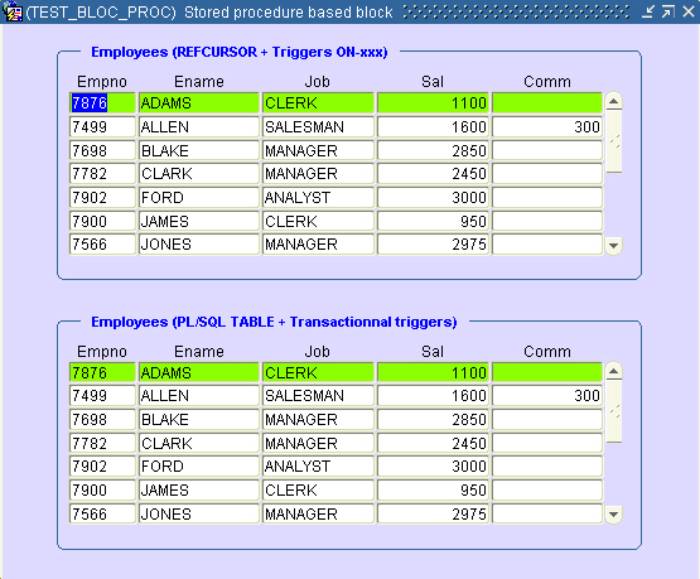
TEST_BLOC_PROC.FMB
This sample demonstrates how a block can be based on stored procedures.
This feature can be implemented in two ways:
§ A REF CURSOR
§ A PL/SQL table
In addition to that, there are also two different locations where to implement this functionality:
§ The ON-xxx triggers
§ The transactionnal triggers
In this sample, the top block uses a REF CURSOR with the ON-xxx triggers
The bottom block uses a collection with the standard transactionnal triggers.
The stored procedures are located in the PKG_EMP package shipped with the scripts.
Block1 (EMP), REF CURSOR and ON-xxx triggers

The Query Data Source Type is set to Procedure and the Query Data Source Name indicates the name of the query procedure.
The insert, update, delete and lock orders are managed in the corresponding On-xxx triggers:
Example of ON-INSERT trigger:
DECLARE
LR$Emp emp_pkg.emp_rec;
BEGIN
LR$Emp.empno := :emp.empno;
LR$Emp.ename := :emp.ename;
LR$Emp.job := :emp.job;
LR$Emp.sal := :emp.sal;
LR$Emp.comm := :emp.comm;
emp_pkg.emp_insert( LR$Emp );
END;
The variable used as parameter is of type of emp_pkg.emp_rec
TYPE emp_rec IS RECORD(
empno emp.empno%TYPE,
ename emp.ename%TYPE,
job emp.job%TYPE,
sal emp.sal%TYPE,
comm emp.comm%TYPE);
Then the emp_pkg.emp_insert() stored procedure:
------------
-- Insert --
------------
PROCEDURE emp_insert(r IN emp_rec) IS
BEGIN
INSERT INTO emp (empno, ename, job, sal, comm)
VALUES(r.empno, r.ename, r.job, r.sal, r.comm);
END emp_insert;
Block2 (EMP_TRG), Collection and transactionnal triggers

This block uses a collection of records with the emp.pkg.emp_query procedure.
TYPE emptab IS TABLE OF emp_rec INDEX BY BINARY_INTEGER;
PROCEDURE emp_query(emp_data IN OUT emptab) IS
ii NUMBER;
CURSOR empselect IS
SELECT empno, ename, job, sal, comm FROM emp
ORDER BY ename ;
BEGIN
OPEN empselect;
ii := 1;
LOOP
FETCH empselect INTO
emp_data( ii ).empno,
emp_data( ii ).ename,
emp_data( ii ).job,
emp_data( ii ).sal,
emp_data( ii ).comm;
EXIT WHEN empselect%NOTFOUND;
ii := ii + 1;
END LOOP;
END emp_query;
The collection of records is an IN OUT parameter, read from the database and returned to Forms.
The insert, update,delete and lock orders are also managed by stored procedures.
(see them in detail in the EMP_PKG package)

Have also a look at the Query Data Source Column property that manages the relation between the columns of the collection and the items of the block.

2.3.3 Block based on a relational table that contains a collection

TEST_COLLECTION.FMB
In this dialog, we can see how to handle a table that contains a nested table (collection).
There is no standard buit-in to base a block on a collection, but we will see how easy it is to work with this sort of object via the ON-xxx triggers.
Here is the description of the table (ARTICLES)
CREATE TABLE ARTICLES
( CODE VARCHAR2(20 BYTE),
LIBELLE VARCHAR2(100 BYTE),
PRIX NUMBER(8,2),
QTETOT NUMBER(8,0),
CASES TAB_TYP_CASE
)
NESTED TABLE CASES STORE AS CASES_NT
RETURN AS VALUE;
TAB_TYP_CASE is a table of objects of type : TYP_CASE
create or replace TYPE TYP_CASE AS OBJECT
(
EMP VARCHAR2(10),
QTE NUMBER
)
In this sample, the first block (ARTICLES) displays the standard columns of the ARTICLE table and the second block (detail) displays the columns of its nested table.
Populate the detail block (nested table)
The detail block (CASES) is dynamically populated each time a master record change in a When-New-Record-Instance of the master block:
Declare
LC$Req Varchar2(256) ;
Begin
If :ARTICLES.CODE Is not null Then
-- Dynamic query of secondary block --
LC$Req := '(SELECT cases.EMP, cases.QTE FROM TABLE ( SELECT cases FROM articles WHERE code = ''' || :ARTICLES.CODE || ''') cases)' ;
Go_Block('CASES' );
Clear_Block ;
Set_Block_Property( 'CASES', QUERY_DATA_SOURCE_NAME, LC$Req ) ;
-- populate the block --
Execute_Query ;
Go_Block('ARTICLES') ;
Else
Go_Block('CASES' );
Clear_Block ;
Go_Block('ARTICLES') ;
End if ;
End ;
Because it is not possible to create a new article with a NULL collection, we have to handle the insertion into the ARTICLE table in a ON-INSERT trigger:
--------------------------------------------------------------
-- we are doing an explicit insert because the new record --
-- cannot contain a NULL collection --
--------------------------------------------------------------
INSERT INTO ARTICLES
(
CODE,
LIBELLE,
PRIX,
QTETOT,
CASES
)
VALUES
(
:ARTICLES.CODE,
:ARTICLES.LIBELLE,
:ARTICLES.PRIX,
:ARTICLES.QTETOT,
TAB_TYP_CASE() -- insert an empty collection
)
;
Indeed, if we insert a NULL collection, it will be no longer possible to insert anything in the nested table.
Then after, it is easy to manage the detail records with the ON-xxx triggers of the CASES block:
ON-INSERT:
-- Insert the row in the collection --
INSERT INTO TABLE
(
SELECT
cases
FROM
articles
WHERE
code = :ARTICLES.CODE
)
Values
(
TYP_CASE( :CASES.EMP, :CASES.QTE )
);
ON-DELETE:
-- Delete row in the collection --
DELETE FROM TABLE
(
SELECT
cases
FROM
articles
WHERE
code = :ARTICLES.CODE
) cases
WHERE
cases.emp = :CASES.EMP
;
etc.
2.3.4 Block based on multiple data sources

TEST_DATA_SOURCES.FMB
I this sample dialog, we can see how to base a block on several tables that share an identical structure.
(see the JANVIER, FEVRIER and MARS tables created by the install.sql script)
The list item is populated with the name of three tables that share the same structure:

Then, the source table of the block is changed dynamically in the When-List-Changed trigger:
If :CTRL.CHOIX is not null Then
:global.choix := :ctrl.choix ;
clear_form ;
:ctrl.choix := :global.choix ;
-- change the Query Data Source --
Set_Block_Property('TEST2', QUERY_DATA_SOURCE_NAME, :global.CHOIX );
go_block('TEST2');
execute_query;
End if ;
2.3.5 Block based on an object table that contains a collection of references

TEST_OBJETS.FMB
Let’s see how to manage an object table that contains a collection of references.
This sample is based on the object table (ARTICLE_OBJ) that contains a collection of references:
create or replace TYPE REF_TYP_EMP AS OBJECT
(
ref_emp REF TYP_EMP
)
create or replace TYPE TAB_REF_TYP_EMP AS TABLE OF REF_TYP_EMP
create or replace TYPE TYP_ARTICLES AS OBJECT
(
CODE VARCHAR2 (20),
LIBELLE VARCHAR2 (100),
PRIX NUMBER (8,2),
QTETOT NUMBER (8),
REMP TAB_REF_TYP_EMP -- collection
)
CREATE TABLE ARTICLES_OBJ OF TYP_ARTICLES
NESTED TABLE REMP STORE AS REMP_NT
RETURN AS VALUE;
The tip is the same that the one used to manage the relational table with nested table:
- A when-New-Record-Instance trigger on the master block to populate the detail block (the collection of references):
Declare
LC$Req Varchar2(256) ;
Begin
If :ARTICLES.CODE Is not null Then
-- Dynamic query of secondary block --
LC$Req := '(SELECT emp.ref_emp.emp EMP, emp.ref_emp.qte QTE
FROM TABLE( SELECT REMP FROM articles_obj WHERE CODE = ''' || :ARTICLES.CODE || ''') emp
WHERE emp.ref_emp.art = ''' || :ARTICLES.CODE || ''')' ;
Go_Block('CASES' );
Clear_Block ;
-- change the Query Data Source Name --
Set_Block_Property( 'CASES', QUERY_DATA_SOURCE_NAME, LC$Req ) ;
-- populate the block --
Execute_Query ;
Go_Block('ARTICLES') ;
Else
Go_Block('CASES' );
Clear_Block ;
Go_Block('ARTICLES') ;
End if ;
End ;
- An ON-INSERT trigger to insert a new record with an empty collection:
-------------------------------------------------------
-- We are doing an implicit insert because the new --
-- record cannot contain a NULL collection --
-------------------------------------------------------
INSERT INTO ARTICLES_OBJ
VALUES
(
TYP_ARTICLES
(
:ARTICLES.CODE,
:ARTICLES.LIBELLE,
:ARTICLES.PRIX,
:ARTICLES.QTETOT,
TAB_REF_TYP_EMP()
)
) ;
The collection of references is managed with the corresponding ON-xxx trigger of the detail block:
ON-INSERT:
-- Insert a row (REF) in the collection --
Declare
LC$Req Varchar2(256) ;
Begin
LC$Req := 'INSERT INTO TABLE
( SELECT remp FROM ARTICLES_OBJ WHERE code = ''' || :ARTICLES.CODE || ''')
VALUES
( REF_TYP_EMP ( (SELECT REF(a) FROM EMP_OBJ a WHERE a.ART = '''
|| :ARTICLES.CODE || ''' AND a.EMP = ''' || :CASES.EMP || ''') ) )' ;
Forms_Ddl( LC$Req ) ;
End ;
ON-DELETE:
-- Delete the row (REF) of the collection --
DELETE FROM TABLE
( SELECT remp FROM ARTICLES_OBJ WHERE code = :ARTICLES.CODE ) emp
WHERE
emp.ref_emp.art = :ARTICLES.CODE
And
emp.ref_emp.emp = :CASES.EMP
;
2.4 Items
2.4.1 Principal items

TEST_ITEMS.FMB
Here is a description of the main items.
Click everywhere on each item to see some information messages and some particular behaviours.
2.4.2 List items

TEST_LISTES.FMB
Let’s study and handle the three sorts of list item and also the different ways to populate them.
In this sample, the three list items are synchronized. Change the value of the first list and it will adapt the content of the second then the content of the third.
For each new list value, the corresponding value and label are displayed.
a) The first list item is populated with the RG_MOIS record group:
-- List 1 --
errcode := Populate_Group( 'RG_MOIS' );
CLEAR_LIST('BLOC2.LISTE1');
POPULATE_LIST('BLOC2.LISTE1', 'RG_MOIS' );
-- Select the first value --
:BLOC2.LISTE1 := Get_List_Element_Value('BLOC2.LISTE1', 1 ) ;
b) Then init the second list item
-- Update the weeks list --
errcode := Populate_Group( 'RG_SEMAINES' );
CLEAR_LIST('BLOC2.LISTE2');
POPULATE_LIST('BLOC2.LISTE2', 'RG_SEMAINES' );
-- Select the first value --
:BLOC2.LISTE2 := Get_List_Element_Value('BLOC2.LISTE2', 1 ) ;
c) That finally init the third list item:
PROCEDURE Init_Liste3 IS
LC$D Varchar2(12) ;
LC$Day Varchar2(20) ;
BEGIN
-- Update the days list --
LC$D := '01/01/2005' ;
Clear_List( 'BLOC2.LISTE3' );
For i IN 0..6 Loop
SELECT
to_char( To_date(LC$D, 'DD/MM/YYYY' ) + (i + ((To_number(:BLOC2.LISTE2)-1) * 7)), 'FMDay DD Month' )
Into
LC$Day
FROM dual ;
Add_List_Element('BLOC2.LISTE3', i + 1, LC$Day, LC$Day ) ;
End loop ;
-- Select the first value --
:BLOC2.LISTE3 := Get_List_Element_Value('BLOC2.LISTE3', 1 ) ;
Exception
When Others then
Null ;
END;
2.4.3 Image items

ALBUM_PHOTO.FMB
This dialog is the main part of the ensemble that allows to search, attach and display images.
You can build a photo album based on a one image’s column table.
CREATE TABLE PHOTOS
( LEGENDE VARCHAR2(100 BYTE),
PHOTO BLOB NOT NULL ENABLE,
FORMAT VARCHAR2(50 BYTE) NOT NULL ENABLE,
CREDIT VARCHAR2(50 BYTE) NOT NULL ENABLE,
LIEN VARCHAR2(100 BYTE),
IDENTIFIANT NUMBER(5,0) NOT NULL ENABLE,
NOM VARCHAR2(50 BYTE),
CONSTRAINT PHOTO_PK PRIMARY KEY (IDENTIFIANT) ENABLE
) ;
It shows two ways to search a filename on the local machine with and without Webutil.
By clicking on a picture, you can navigate on another canvas to display the detail of the picture:


CHARGE_PHOTO.FMB
The get_file_name sample dialog is only a “pure exercice of style” , because it is so easy to pick-up a file with the File_Open_Dialog() Webutil function.
This sample is interesting to see how to use the HOST() and TEXT_IO() functions to get the list of the local machine drives and their content.

CHARGE_PHOTO_WEBUTIL.FMB
Another dialog to store the picture and its properties.
2.4.4 Java Bean component

TEST_GRAPH.FMB
Here is a sample to demonstrate how to handle a bean area.
This dialog use the Oracle FormsGraph Java Bean that is part of the Oracle Forms demos.
You can download the FormsGraph.jar file on the OTN page
http://www.oracle.com/technology/sample_code/products/forms/files/formsgraph_patch2005.zip
2.4.5 Calculated items
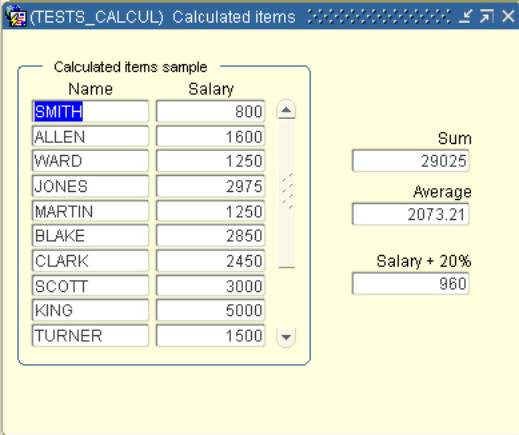
TESTS_CALCUL.FMB
Let’s see how to use the calculated items.
The first calculated item use the Summary calculation mode:

The third one use a Formula calculation mode

2.5 Alerts
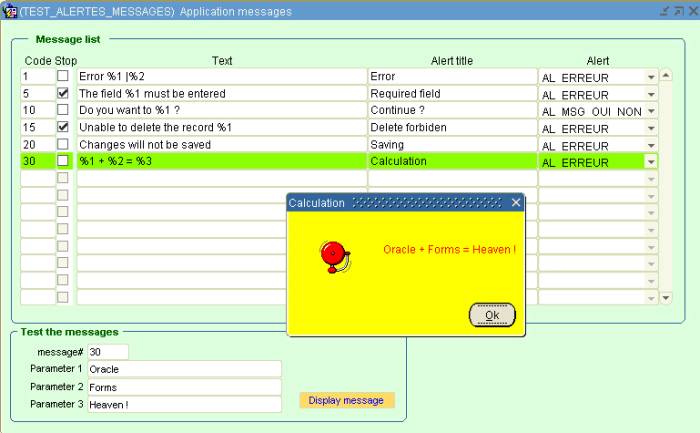
TEST_ALERTES_MESSAGES.FMB
This dialog shows how to use the Alert boxes to build the messaging engine of your Forms application.
The message texts are read from the database then displayed via Alert boxes.
To reduce the number of messages needed in the application, some of them can take from 1 up to 3 parmeters (%1, %2 and %3). A pipe (|) character allows to split the message on several lines.
The main block is based on the MESSAGES table.
CREATE TABLE MESSAGES
( CODE NUMBER(5,0) NOT NULL ENABLE, -- unique identifiant
TEXTE VARCHAR2(256) NOT NULL ENABLE, -- text of the message
TITRE VARCHAR2(100), -- title of the alert
STOP VARCHAR2(1) DEFAULT 'N' NOT NULL ENABLE, -- Shall we stop the process ? (raise form_trigger_failure)
ALERTE VARCHAR2(15), -- name of the alert box
CONSTRAINT MSG_PK PRIMARY KEY (CODE) ENABLE
)
This sample use the Affiche_Message() procedure of the TUTO_FORMS pl/sql library to display the messages.
These messages can be displayed through the 3 alert boxes available in every dialog of this demo.
§ AL_ERREUR wich is the simple “OK” alert box.
§ AL_MSG_OUI_NON wich is a yes/no alert box (default yes)
§ AL_MSG_NON_OUI wich is a yes/no alert box (default no)
2.6 Property classes and visual attributes

TEST_CLASSES_PROP.FMB
Let’s see some ways to use the property classes and the visual attributes to colorize and highlight dynamically different objects of the form (alert, item, current record, etc.).
Property classes and visual attributes are located in the OBJ_TUTO_FORMS.olb object library.
2.7 Forms internal triggering events

TEST_CYCLES.FMB
This dialog allows you to understand what trigger fire and in what order when you use the application.
Before each particular action, you can clear the list of triggers window.
This window show you what trigger is firing in what order and from what block and what item.
3. Installation steps
This sample dialog need database objects to run.
All the necessary objects are provided in the tutoforms10g.zip file shipped with the article.
This zip file contains 2 sub directories:
/config that contains the configuration files.
/scripts that contains the Sql script files to create the database objects.
§ Download the tutoforms10g.zip file
§ Unzip the tutoforms10g.zip file under your <DEVSUITE_HOME>/forms/ directory.
§ Create a new user in your database
§ With Sql*plus or SqlDeveloper, run the /scripts/install.sql script
note : because this demo use the Webutil functions, the Oracle user where you have created these objects must have the WEBUTIL_DB package compiled or a grant EXECUTE to this package if it is present in another schema.
§ Under the /tutoforms/ directory compile all the source modules
You can use the compile_all.bat file located in the same directory to compile all objects at once.
e.g. compile_all user/password@instance
§ Edit the /tutoforms/config/tutforms10g.env file to indicate your own settings (in blue in this example)
#oracle home adapt this value to your own setting
ORACLE_HOME=D:\Dev10gR2
FORMS_PATH=%ORACLE_HOME%\forms\tutoforms
ORACLE_PATH=%ORACLE_HOME%\forms\tutoforms
FORMS_TRACE_PATH=%ORACLE_HOME%\forms\tutoforms
CLASSPATH=D:\Dev10gR2\forms\java\frmwebutil.jar;%ORACLE_HOME%\jlib\debugger.jar;%ORACLE_HOME%\forms\tutoforms\FormsGraph.jar;%ORACLE_HOME%\forms\tutoforms\myIcons.jar;
# webutil config file path
WEBUTIL_CONFIG=D:\Dev10gR2\forms\server\webutil.cfg
§ Edit the /tutoforms/config/ add_to_formsweb.cfg file to set your own database connect string (in blue in this example)
...
lookAndFeel=Oracle
colorScheme=blaf
logo=no
#don't forget to put your own database connexion
userid=tutoforms10g/tutoforms10g@XE
§ Copy the /tutoforms/config/tutforms10g.env to the /forms/server directory
§ add the /tutoforms/config/ add_to_formsweb.cfg at the end of your /forms/server/formsweb.cfg file






